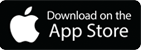TEMPLATES: HOW TO CREATE YOUR OWN
Example Templates
Downlad our example templates with guides to help create your own personlised driver board with logos and images.
» JPEG - Non-Retina iPads (1024px x 768px)
» PSD (Photoshop Layered File) - Non-Retina iPads (1024px x 768px)
» JPEG - Retina iPads (2048px x 1536px)
» PSD (Photoshop Layered File) - Retina iPads (2048px x 1536px)
1: Download the above file for your iPad, modify the file (add logos, images, etc) and save your file.
2: Create a new folder on your Mac/PC and drop your saved file into it.
3: Connect your iPad to your PC/Mac and open iTunes.
4: In iTunes navigate to your iPad (Top left icon).
5: Select 'Photos' from the left menu.
6: Tick the 'Sync Photos' check box at the top of the page.
7: Next to 'Copy Photos From' select the folder you've dropped your image into.
8: Click 'Sync' at the bottom left of the iTunes window and the image should copy across to your iPad.
Your image is now saved onto your iPad and can be used when tapping the 'Select Background Image' within the Meet and Greet App under 'Edit' on any template apart from the animated ones.